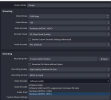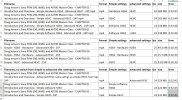I had some problems recording a video in H265.
That got solved, it had something to do with my work laptop.
Now I'm trying this out on my private laptop and I can even see HEVC in the simple output options.
First of all I was puzzled by the fact that when I select HEVC in simple output setting this is not reflected in advanced output recording options.
I've tried some things out and I can definitively see that the output results are different given the selections I do in Simple and in Advanced settings.
I can't find a lot about this in the faq, so If somebody can explain this?
Then I wanted to know what the best options are when recording a video I play in my browser (24 or 25 fps, that's not the problem) for the compression ratio.
I included an excel sheet with the data for different recordings from a 32 minute video an also for a 2:30 video.
In the shorter video it seems OK to me that when I select HEVC in simple and advanced mode gives me the best results.
But for the larger video I have the best result when I select Software H264 in simple settings and HEVC in advanced setting.
The video codec is H264 according to VLC but I do not know in what format the recording is effectively done.
So what's the reason.
And the video share the same subject but the best results for the shorter video are about 10MB and while the greater video is less than 16 times longer the best recording file its size is a factor 23. I do know I cannot compare only duration of the video to compare filesize but since the videos are lookalikes I think 23 versus <16 is out of sync.
Anybody with an explanation?
Since I have a Nvidia GPU the hardware H264 and H265 are from Nvidia.
Is this someon e in this forum can answer or should I et in cntact with Nvidia support?
kind regards
That got solved, it had something to do with my work laptop.
Now I'm trying this out on my private laptop and I can even see HEVC in the simple output options.
First of all I was puzzled by the fact that when I select HEVC in simple output setting this is not reflected in advanced output recording options.
I've tried some things out and I can definitively see that the output results are different given the selections I do in Simple and in Advanced settings.
I can't find a lot about this in the faq, so If somebody can explain this?
Then I wanted to know what the best options are when recording a video I play in my browser (24 or 25 fps, that's not the problem) for the compression ratio.
I included an excel sheet with the data for different recordings from a 32 minute video an also for a 2:30 video.
In the shorter video it seems OK to me that when I select HEVC in simple and advanced mode gives me the best results.
But for the larger video I have the best result when I select Software H264 in simple settings and HEVC in advanced setting.
The video codec is H264 according to VLC but I do not know in what format the recording is effectively done.
So what's the reason.
And the video share the same subject but the best results for the shorter video are about 10MB and while the greater video is less than 16 times longer the best recording file its size is a factor 23. I do know I cannot compare only duration of the video to compare filesize but since the videos are lookalikes I think 23 versus <16 is out of sync.
Anybody with an explanation?
Since I have a Nvidia GPU the hardware H264 and H265 are from Nvidia.
Is this someon e in this forum can answer or should I et in cntact with Nvidia support?
kind regards