- Supported Bit Versions
-
- 64-bit
- Minimum OBS Studio Version
- 28.0.0
- Supported Platforms
-
- Windows
- Linux
Instant Replay OBS Studio
This plugin is designed to provide the ability to add Instant Replays into a live stream.
It's effectively a combination of the "Automatic Scene Switching" and "Per Scene Volume" (from OBS Classic) plugins to allow instant replays in live streams.
It's designed to work along side a Stinger Transition, but it will function with cuts or fades or what have you.
An example:
Settings (Tools -> Instant Replay Settings):
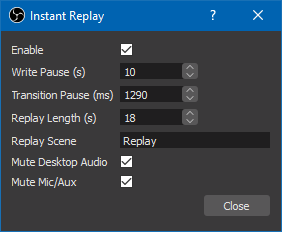
Fill out the settings as desired.
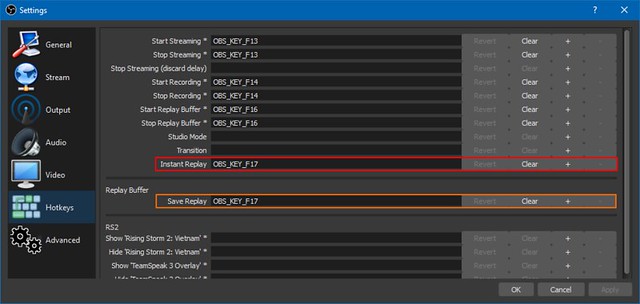
Find the "Instant Replay" hotkey (highlighted above in red). Set it TO THE SAME KEY as you have "Save Replay" (highlighted in orange).
Setting up the replay source:
Set your Recording to a constant name (so remove all the % stuff). Makes it easy to point your replay source to a file that will exist. Point your Media Source to what your replay will be saved as.
Installation
+WINDOWS
Windows is built and working for 64bit
Drag and drop obs-studio folder into C:\Program Files
(or wher ever you have obs-studio installed)
Merge all files down and you should be good to go.
+LINUX
Dependancies:
OBS (duh)
Qt6 dev
Clone the git repo:
cd to where you downloaded the source
Check the environment PATHS in Makefile
- Make sure they match your OBS and Qt6 installations and fix if necessary.
(OBS_API_INCLUDE will not need updating as the files are in the git repo)
Then run:
Ubuntu 22.04 is built and working for 64bit
Drag and drop obs-studio folder into ~/.config
Merge all files down and you should be good to go.
+MAC
Uh, sould work. Probably. Maybe. Don't have a MAC to test with.
So...
You can try the LINUX instructions.
Let me know if you get it to work!
+Pre OBS 28
The legacy build of the Windows plugin is available to download from GitHub
As ever, if you want to see how bad my coding is, source code is available on GitHub
This plugin is designed to provide the ability to add Instant Replays into a live stream.
It's effectively a combination of the "Automatic Scene Switching" and "Per Scene Volume" (from OBS Classic) plugins to allow instant replays in live streams.
It's designed to work along side a Stinger Transition, but it will function with cuts or fades or what have you.
An example:
Settings (Tools -> Instant Replay Settings):
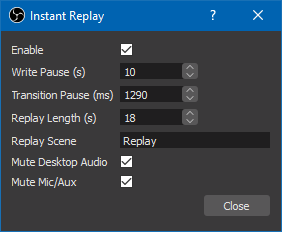
Fill out the settings as desired.
- Enable - Enables/disable the plugins
- Write Pause (s) - Pause to allow OBS to write the replay file. OBS can't instantly write a file. ~10 seconds should be okay. Find something that works for you
- Transition Pause (ms) - Length of the transition in milliseconds. If the stinger is at 30fps, multiply the number of frames by 33. If the stinger is at 60fps, multiply the number of frames by 16.
- Replay Length (s) - Length of the replay in seconds. OBS does not always write as much replay as you tell it to so this may need to be a second or two shorter than the buffer length.
- Replay Scene - Scene to switch to that has the replay source.
- Mute Desktop Audio - Mute the Desktop Audio channels when replay is playing.
- Mute Mic/Aux - Mute the Mic/Aux channels when replay is playing
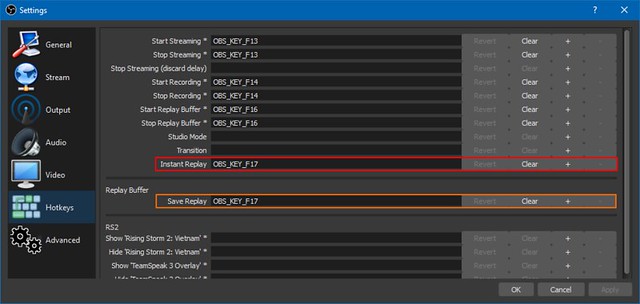
Find the "Instant Replay" hotkey (highlighted above in red). Set it TO THE SAME KEY as you have "Save Replay" (highlighted in orange).
Setting up the replay source:
Set your Recording to a constant name (so remove all the % stuff). Makes it easy to point your replay source to a file that will exist. Point your Media Source to what your replay will be saved as.
Installation
+WINDOWS
Windows is built and working for 64bit
Drag and drop obs-studio folder into C:\Program Files
(or wher ever you have obs-studio installed)
Merge all files down and you should be good to go.
+LINUX
Dependancies:
OBS (duh)
Qt6 dev
Clone the git repo:
Code:
git clone https://github.com/adocilesloth/InstantReplay.gitcd to where you downloaded the source
Check the environment PATHS in Makefile
- Make sure they match your OBS and Qt6 installations and fix if necessary.
(OBS_API_INCLUDE will not need updating as the files are in the git repo)
Then run:
Code:
make
make install
make clean (optional: if you want to remove the temporary .o and .so files)Ubuntu 22.04 is built and working for 64bit
Drag and drop obs-studio folder into ~/.config
Merge all files down and you should be good to go.
+MAC
Uh, sould work. Probably. Maybe. Don't have a MAC to test with.
So...
You can try the LINUX instructions.
Let me know if you get it to work!
+Pre OBS 28
The legacy build of the Windows plugin is available to download from GitHub
As ever, if you want to see how bad my coding is, source code is available on GitHub