This guide is especially for people with an upload-speed between around 700-1200 Kbit/s, because above this you shouldn't have that much trouble at finding convincing settings (540p easily)!
Go to: www.testmy.net and perform a upload-speed-test.
You have to keep the bitrate for your game and your audio in mind, also some room for spiking.
You want to use around 70 % to 80 % of your bitrate, next steps give you further advice.
I recommend ALWAYS using mono, unless you have a high enough upload speed for don't caring about the extra file size or you really need to have the difference between right and left channel.
Note: Mono will give you better quality than stereo at same bitrates, because there is only 1 channel to encode compared to the 2 channels of stereo.
Then you have to subtract the speed you want to safe for your game. Also you should have a few bites left for when OBS spikes at the bitrate.
You have, like me, an upload of 1 Mbit or roughly 1000 Kbit/s. I think audio quality below 64 Kbit/s is way too bad to listen to, so I took this for my stream. For me I found out, that I need around 100 Kbit/s left for my game. Furthermore OBS' bandwidth usage varies around 35 Kbit/s above and below the targeted bitrate.
So let's calculate:
This is the bitrate, you want to use for video-encoding.
In fact, that's pretty much exactly the bitrate I am using, which is 800 Kbit/s.
This might differ a little bit for everyone, but it's definitely a good starting point. If you face lags in your game, just lower the bitrate 50 Kbit/s. If it's okay, you can either keep that or try like 775 Kbit/s and so on...
The bitrate in the top is the bitrate we just calculated above.
The slower the preset, the higher the CPU-usage.
As you can see in the "size in %"-section, presets below "veryfast" don't give a real advantage in the actual bitrate you need for a specific resolution, they will even need a slightly higher bitrate, but will give an increase in encoding-quality, even though the difference might not be worth it in some cases.
You should try framerates like 24, 25, 30 and other common framerates.
Because I assumed a relatively high impact in bitrate for different framerates, you might be able to squeeze out a few more fps than in the table (excepting veryfast 360p at 700 kbit/s), but going with higher framerates could cause a more washed-out stream at motion-scenes, so picking these settings should be safe to provide a relatively constant quality while moving.
Note: Lanczos is often told to be the sharpening-filter, because it kind of overshapens the images. In my personal opinion, at 540p the Bicubic looks better, but this is just a preference!

Here are some screenshots. They are all at exactly the same settings except the preset.
These are all 432p @ 30 fps and 800 Kbit/s video-bitrate, profile is set to high, rest is default.
I've added ultrafast, so you can see, why you shouldn't use presets faster than veryfast.







The differences are minor, but you can notice an increase in detail and sharpness. (You can see the differences best, if you compare the workers.)
Especially if you look at the right worker, you see the line on the ground being cut through for veryfast and faster.
An other good point to look at is the outline of the building or the number above the building/ between the one worker and the building.
You can notice, that the quality-differences between veryfast and faster as well as between faster and fast seem to be the biggest
.
If you want to calculate on your own, you can either use my table (I started at 360p with 30 FPS and a Bandwidth of 700 Kbit/s with veryfast for a very good stability) or you have to figure out an own setting with a certain bandwidth, resolution and FPS, which looks fine to you.
However, here are the formulae:
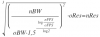
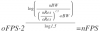
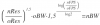
nBW (when on the right on the equality-sigh) = needed bandwidth
nBW (when in the formula) = new bandwidth (if you have a faster connection than your starting point)
nRes = new resolution
nFPS = new FPS
oBW = old bandwidth
oRes = old resolution
o FPS = old FPS
Some notes:
Like written in the table, these are settings for mid-motion games, like RTS. If you are playing a low-motion game, you might be able to get away with the settings for your calculated bitrate+100 Kbit/s, for high-motion games the opposite.
Also I did cut some resolutions and presets, because they are not as „good“ as the others. (They are not sufficient for these bitrates or take too much performance) I tried to deliver a guide containing as much detail as possible and needed, because there are no sufficient guides out there for low bitrates in my opinion. All these is from testing, calculating and research. The formulae I mainly used are: qval, 3/4-rule and principle of proportionality
(I can provide the open-office-sheet, if you want to calculate different bitrates and/or resolutions yourself.)
I was struggling, finding the right settings for my stream and most of the "guides" on the internet for my low upload speed didn't convince me at all.
So after the couple of weeks of reading, testing and calculating, I decided to do a short guide on my own, which contains the most important stuff for most users, not going too deep into the matter.
These settings might differ individualy, depending on your exact upload-speed, stability and your system (not only the hardware, but the software, too).
So you might want to adjust a little bit here.
This should help you, finding the right settings rather then just tell you, what to use.
If there are any mistakes, as well in content as in language too, you are welcome to send me a PM, so I can correct them.
I hope, this could help you guys.
Table of content:
- How to calculate your bitrate
- Example-calculation
- Table of different upload-speeds with resolutions and presets
- Presets: Screenshot-comparison
- Formulae
- Some notes
- Final words
How to calculate your bitrate:
Go to: www.testmy.net and perform a upload-speed-test.
You have to keep the bitrate for your game and your audio in mind, also some room for spiking.
You want to use around 70 % to 80 % of your bitrate, next steps give you further advice.
I recommend ALWAYS using mono, unless you have a high enough upload speed for don't caring about the extra file size or you really need to have the difference between right and left channel.
Note: Mono will give you better quality than stereo at same bitrates, because there is only 1 channel to encode compared to the 2 channels of stereo.
Then you have to subtract the speed you want to safe for your game. Also you should have a few bites left for when OBS spikes at the bitrate.
Example-calculation:
You have, like me, an upload of 1 Mbit or roughly 1000 Kbit/s. I think audio quality below 64 Kbit/s is way too bad to listen to, so I took this for my stream. For me I found out, that I need around 100 Kbit/s left for my game. Furthermore OBS' bandwidth usage varies around 35 Kbit/s above and below the targeted bitrate.
So let's calculate:
1000 (Upload.speed)
- 100 (Game/Internet)
- 64 (Audio)
- 35 (Spikes)
801 (Bitrate)
- 100 (Game/Internet)
- 64 (Audio)
- 35 (Spikes)
801 (Bitrate)
This is the bitrate, you want to use for video-encoding.
In fact, that's pretty much exactly the bitrate I am using, which is 800 Kbit/s.
This might differ a little bit for everyone, but it's definitely a good starting point. If you face lags in your game, just lower the bitrate 50 Kbit/s. If it's okay, you can either keep that or try like 775 Kbit/s and so on...
Table with resolutions
The bitrate in the top is the bitrate we just calculated above.
The slower the preset, the higher the CPU-usage.
As you can see in the "size in %"-section, presets below "veryfast" don't give a real advantage in the actual bitrate you need for a specific resolution, they will even need a slightly higher bitrate, but will give an increase in encoding-quality, even though the difference might not be worth it in some cases.
If you want to try slower presets, keep track of your CPU!
You should try framerates like 24, 25, 30 and other common framerates.
Because I assumed a relatively high impact in bitrate for different framerates, you might be able to squeeze out a few more fps than in the table (excepting veryfast 360p at 700 kbit/s), but going with higher framerates could cause a more washed-out stream at motion-scenes, so picking these settings should be safe to provide a relatively constant quality while moving.
Also try to use Lanczos or Bicubic filter for downscaling if possible, because it will provide much more sharpness for low performance cost!
Note: Lanczos is often told to be the sharpening-filter, because it kind of overshapens the images. In my personal opinion, at 540p the Bicubic looks better, but this is just a preference!
Presets: Screenshot-Comparison
Here are some screenshots. They are all at exactly the same settings except the preset.
These are all 432p @ 30 fps and 800 Kbit/s video-bitrate, profile is set to high, rest is default.
I've added ultrafast, so you can see, why you shouldn't use presets faster than veryfast.







The differences are minor, but you can notice an increase in detail and sharpness. (You can see the differences best, if you compare the workers.)
Especially if you look at the right worker, you see the line on the ground being cut through for veryfast and faster.
An other good point to look at is the outline of the building or the number above the building/ between the one worker and the building.
You can notice, that the quality-differences between veryfast and faster as well as between faster and fast seem to be the biggest
.
Therefore I do recommend using faster or fast.
(most of your systems should be able to handle this, due to the low resolution we are using.)
But again: Keep track of your CPU, while testing the slower presets!
Formulae:
If you want to calculate on your own, you can either use my table (I started at 360p with 30 FPS and a Bandwidth of 700 Kbit/s with veryfast for a very good stability) or you have to figure out an own setting with a certain bandwidth, resolution and FPS, which looks fine to you.
However, here are the formulae:
nBW (when on the right on the equality-sigh) = needed bandwidth
nBW (when in the formula) = new bandwidth (if you have a faster connection than your starting point)
nRes = new resolution
nFPS = new FPS
oBW = old bandwidth
oRes = old resolution
o FPS = old FPS
Some notes:
Like written in the table, these are settings for mid-motion games, like RTS. If you are playing a low-motion game, you might be able to get away with the settings for your calculated bitrate+100 Kbit/s, for high-motion games the opposite.
Also I did cut some resolutions and presets, because they are not as „good“ as the others. (They are not sufficient for these bitrates or take too much performance) I tried to deliver a guide containing as much detail as possible and needed, because there are no sufficient guides out there for low bitrates in my opinion. All these is from testing, calculating and research. The formulae I mainly used are: qval, 3/4-rule and principle of proportionality
(I can provide the open-office-sheet, if you want to calculate different bitrates and/or resolutions yourself.)
Final words:
I aimed to provide a relatively stable stream, rather than just a good looking stream at no motion!
I was struggling, finding the right settings for my stream and most of the "guides" on the internet for my low upload speed didn't convince me at all.
So after the couple of weeks of reading, testing and calculating, I decided to do a short guide on my own, which contains the most important stuff for most users, not going too deep into the matter.
These settings might differ individualy, depending on your exact upload-speed, stability and your system (not only the hardware, but the software, too).
So you might want to adjust a little bit here.
This should help you, finding the right settings rather then just tell you, what to use.
If there are any mistakes, as well in content as in language too, you are welcome to send me a PM, so I can correct them.
I hope, this could help you guys.