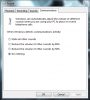This is probably the easiest way to exclude voice chat off your streams. No third part programs needed.
Just your motherboard's sound card.
Requirements: Free 3.5mm output. (Speakers). (You must have eg. wireless headset)
1) Go to your sound settings -> Recording -> check if you have Stereo mix (If not, install your sound drivers) [It might be disabled, so right click anywhere on the recording list and make sure 'Show disabled devices' and 'Show disconnected devices' are selected)
Make stereo mix as your default sound device
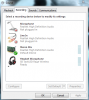
2) Select Stereo mix and choose 'Properties' -> Listen -> 'Listen to this device' and select device from drop down list where you want sounds from speakers to be sent. In my case its my headset. -> OK [Additional: Levels: i recommend 30 or lower unless you wanna lose your hearing. Enhancements: Disable all sound effects - these settings will not affect your stream.]
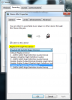
3) Select Playback (first tab from top) -> Select Speakers as you default device. (It might be disabled or disconnected. If disconnected -> just plugin any 3.5mm jack to your speaker output and it will become available)
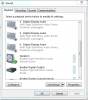
[Automatic but if not: 4. Go to OBS -> Settings -> Audio -> Desktop audio device -> Select your Speakers]
You are done!
Fine tuning.
1) Select your Speakers -> Properties -> Levels -> 100%
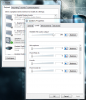
2) Left click speaker icon near windows clock -> select your speakers mixer and make sure your game (or whatever you stream) sound level is 100%
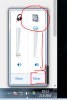
3) Go to your voice chat settings and select your headset. (EG. Skype -> Tools -> Options -> Audio settings)
4) Remember to disable microphone from OBS. Otherwise it sounds like you are talking to yourself :)
5) Open your sound settings -> Communications -> Do nothing
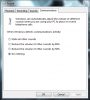
Just your motherboard's sound card.
Requirements: Free 3.5mm output. (Speakers). (You must have eg. wireless headset)
1) Go to your sound settings -> Recording -> check if you have Stereo mix (If not, install your sound drivers) [It might be disabled, so right click anywhere on the recording list and make sure 'Show disabled devices' and 'Show disconnected devices' are selected)
Make stereo mix as your default sound device
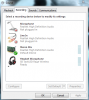
2) Select Stereo mix and choose 'Properties' -> Listen -> 'Listen to this device' and select device from drop down list where you want sounds from speakers to be sent. In my case its my headset. -> OK [Additional: Levels: i recommend 30 or lower unless you wanna lose your hearing. Enhancements: Disable all sound effects - these settings will not affect your stream.]
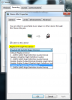
3) Select Playback (first tab from top) -> Select Speakers as you default device. (It might be disabled or disconnected. If disconnected -> just plugin any 3.5mm jack to your speaker output and it will become available)
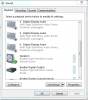
[Automatic but if not: 4. Go to OBS -> Settings -> Audio -> Desktop audio device -> Select your Speakers]
You are done!
Fine tuning.
1) Select your Speakers -> Properties -> Levels -> 100%
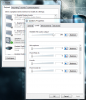
2) Left click speaker icon near windows clock -> select your speakers mixer and make sure your game (or whatever you stream) sound level is 100%
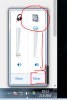
3) Go to your voice chat settings and select your headset. (EG. Skype -> Tools -> Options -> Audio settings)
4) Remember to disable microphone from OBS. Otherwise it sounds like you are talking to yourself :)
5) Open your sound settings -> Communications -> Do nothing