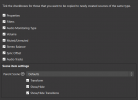- Supported Bit Versions
-
- 64-bit
- Source Code URL
- https://github.com/CodeYan01/source-defaults
- Minimum OBS Studio Version
- 28.0.0
- Supported Platforms
-
- Windows
- Mac OS X
- Linux
Source Defaults for OBS Studio
An OBS Studio Plugin that lets you set a source as a "default source". Created sources of the same type will get the settings from the configured default source.
Installation
Click the "Go To Download" button at the top of this page, and download the installer for your platform. For Windows, it is recommend to use the installer (ends with "-Installer.exe"), to prevent installation mistakes and make it easy to uninstall the plugin.
Usage
1. Create a source that will contain the default settings. It is recommended that you put all default sources in a "Defaults" scene for organization.
2. Configure the new source with all the settings you want to be applied to new sources of the same type.
3. Add a Source Defaults filter to the source. This will copy the source's settings to new sources of the same type (i.e. if you added it to a Media Source, only new Media Sources will be affected).
4. Configure the filter. By default, all the options are on, but you may turn off some of the options if you do not want all settings to be copied over.
5. Repeat steps 1-4 if you want to set the defaults for other source types.
Features
The Source Defaults filter can copy the following settings:

For sources without audio, only Properties, Filters, Scene item settings, and Source name settings are available.
To be able to copy scene item settings, you need to select the parent scene of the default source (because a source can be in multiple scenes). If there are duplicates of the defaults source, the bottommost one is used.
Source name settings are only applied after the source is created.
FAQ
Q: What if I want to use the normal defaults instead of the one I configured?
A1: You can click the Defaults button in the Properties window of the new source to get the usual defaults. For filters, you could delete the added ones.
A2: If you want to temporarily turn off the Source Defaults plugin, you can go to Settings > Hotkeys in OBS and assign hotkeys to the "Show/Hide Source Defaults" on the source it is added to.
Q: Help, when I add a video capture device, the video capture sources freeze!
A: Most cameras can only be accessed by one app/process/source. You'll have to change the camera, or just copy the source and "Paste (Reference)" the source. If you add a Source Defaults filter on a video capture device, you can also deactivate it, if you won't use the default video capture device source, so new sources that get the same camera as the default will still work.
Q1: Why isn't the Source Defaults filter copied over to new sources?
Q2: Can I add two Source Defaults filters on the same source type?
A: Only one Source Defaults filter *per source type* will work, so it does not make sense that new sources will also get the Source Defaults filter.
Q: Why are all options enabled by default?
A: Even if they are enabled by default, you could simply not change settings of the configured "default" source. For example, an audio source's default volume is already 100%, so even if the Source Defaults filter copy the volume, it effectively does not change the volume if the "default" source has 100% volume. So you can leave the "Volume" option of the filter enabled. The options are simply there if you want more customized functionality (and tell you which settings are copied).
Why should I use this plugin?
Here are a few sample use cases.
1. Media sources default to Monitoring off, which is unintuitive and requires many clicks to enable monitoring. This is especially more important when you are streaming to video conferencing apps using the monitoring device set to a virtual cable.
2. You can use the Audio Monitor filter to simulate multiple audio buses, which OBS currently lacks. Source Defaults can make it easier for you by copying Audio Monitor filters to new sources.
3. Sometimes you just want sources to have other default properties. You would usually want to have "Close file when inactive" enabled on Media Sources so OBS does not use a lot of memory keeping all your media in memory.
4. You might also want to have browser sources have "Control audio via OBS" by default.
5. Maybe you are getting tired of having to press Ctrl+F whenever you add a new media source. You can use this plugin to make it so Fit to Screen is applied to new ones. Remember to first set the Parent Scene in the filter settings.
6. You want to prefix sources of the same type, so they appear in dropdown lists
next to each other (e.g. "MS - Example Video") for Media Sources.
Contact Me
Although there is a Discussion tab in these forums, I would see your message faster if you ping me (@CodeYan) in the OBS Discord server, in #plugins-and-tools. Please do report bugs or if there are features you'd like to be added.
Donations
You can donate to me through Paypal to support my development. Thank you!
An OBS Studio Plugin that lets you set a source as a "default source". Created sources of the same type will get the settings from the configured default source.
Installation
Click the "Go To Download" button at the top of this page, and download the installer for your platform. For Windows, it is recommend to use the installer (ends with "-Installer.exe"), to prevent installation mistakes and make it easy to uninstall the plugin.
Usage
1. Create a source that will contain the default settings. It is recommended that you put all default sources in a "Defaults" scene for organization.
2. Configure the new source with all the settings you want to be applied to new sources of the same type.
3. Add a Source Defaults filter to the source. This will copy the source's settings to new sources of the same type (i.e. if you added it to a Media Source, only new Media Sources will be affected).
4. Configure the filter. By default, all the options are on, but you may turn off some of the options if you do not want all settings to be copied over.
5. Repeat steps 1-4 if you want to set the defaults for other source types.
Features
The Source Defaults filter can copy the following settings:
For sources without audio, only Properties, Filters, Scene item settings, and Source name settings are available.
To be able to copy scene item settings, you need to select the parent scene of the default source (because a source can be in multiple scenes). If there are duplicates of the defaults source, the bottommost one is used.
Source name settings are only applied after the source is created.
FAQ
Q: What if I want to use the normal defaults instead of the one I configured?
A1: You can click the Defaults button in the Properties window of the new source to get the usual defaults. For filters, you could delete the added ones.
A2: If you want to temporarily turn off the Source Defaults plugin, you can go to Settings > Hotkeys in OBS and assign hotkeys to the "Show/Hide Source Defaults" on the source it is added to.
Q: Help, when I add a video capture device, the video capture sources freeze!
A: Most cameras can only be accessed by one app/process/source. You'll have to change the camera, or just copy the source and "Paste (Reference)" the source. If you add a Source Defaults filter on a video capture device, you can also deactivate it, if you won't use the default video capture device source, so new sources that get the same camera as the default will still work.
Q1: Why isn't the Source Defaults filter copied over to new sources?
Q2: Can I add two Source Defaults filters on the same source type?
A: Only one Source Defaults filter *per source type* will work, so it does not make sense that new sources will also get the Source Defaults filter.
Q: Why are all options enabled by default?
A: Even if they are enabled by default, you could simply not change settings of the configured "default" source. For example, an audio source's default volume is already 100%, so even if the Source Defaults filter copy the volume, it effectively does not change the volume if the "default" source has 100% volume. So you can leave the "Volume" option of the filter enabled. The options are simply there if you want more customized functionality (and tell you which settings are copied).
Why should I use this plugin?
Here are a few sample use cases.
1. Media sources default to Monitoring off, which is unintuitive and requires many clicks to enable monitoring. This is especially more important when you are streaming to video conferencing apps using the monitoring device set to a virtual cable.
2. You can use the Audio Monitor filter to simulate multiple audio buses, which OBS currently lacks. Source Defaults can make it easier for you by copying Audio Monitor filters to new sources.
3. Sometimes you just want sources to have other default properties. You would usually want to have "Close file when inactive" enabled on Media Sources so OBS does not use a lot of memory keeping all your media in memory.
4. You might also want to have browser sources have "Control audio via OBS" by default.
5. Maybe you are getting tired of having to press Ctrl+F whenever you add a new media source. You can use this plugin to make it so Fit to Screen is applied to new ones. Remember to first set the Parent Scene in the filter settings.
6. You want to prefix sources of the same type, so they appear in dropdown lists
next to each other (e.g. "MS - Example Video") for Media Sources.
Contact Me
Although there is a Discussion tab in these forums, I would see your message faster if you ping me (@CodeYan) in the OBS Discord server, in #plugins-and-tools. Please do report bugs or if there are features you'd like to be added.
Donations
You can donate to me through Paypal to support my development. Thank you!