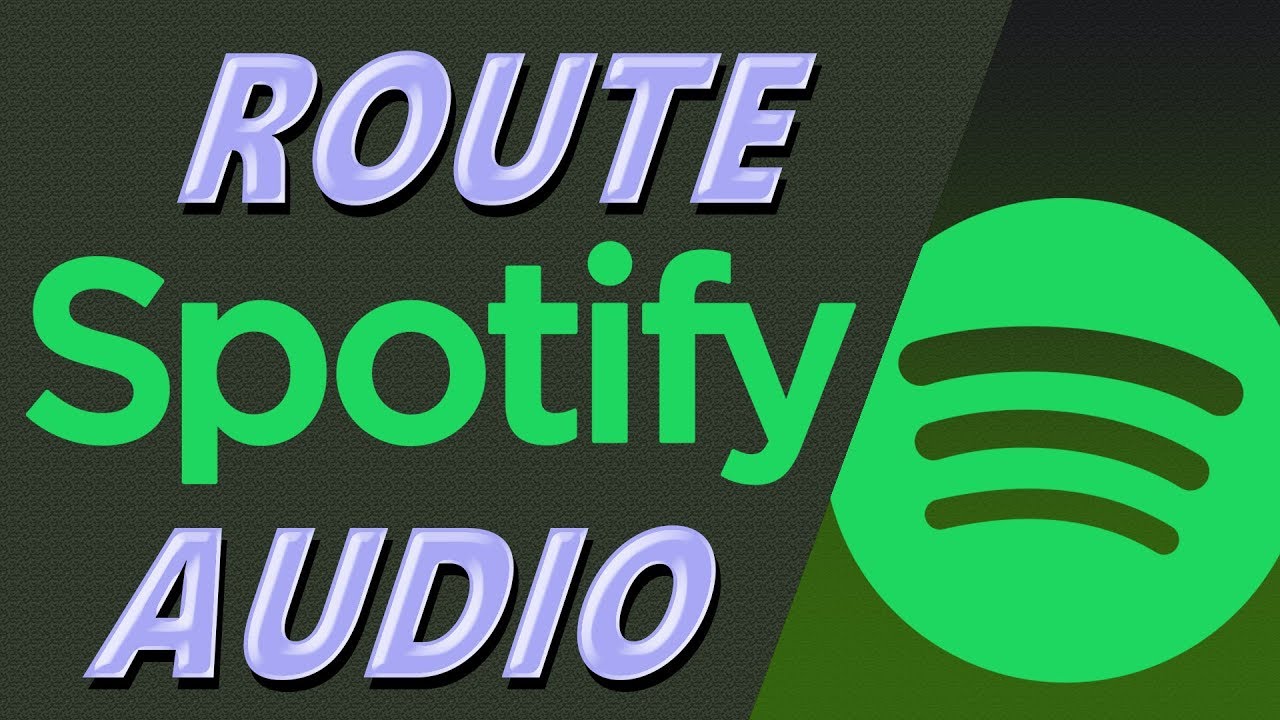XxX SLY SKILLER XxX
Member
Hello, I am writing the 30th of August 2017 and I found an alternative method to split the audio. You will need this:
You also can use this to split several audio devices, and make a lot of things like hear music in Headset and your game in Speakers. Or the sound of a movie via HDMI in your TV and your game sound in your Headset. The limit is your imagination.
Let me warn you that this system is currently imperfect, since when you close your APP, the Audio Router lose your configuration and if you open it again, the APP will sound only in the Default Player Device. So for example in League of Legends you should configurate the Audio Router everytime you start a new game. I hope the developers fix it in the future. also you can find similar software to Virtual Audio Cable and Audio Router but those are the best i tried.
Finally I am not english-speaking, so I hope you can forgive me if I made a mistake.
- First: you have to download: Virtual Audio Cable. You can find the software here: (http://software.muzychenko.net/eng/vac.htm). This software allows you to create a virtual player device in your Windows OS.
- Second: you have to download: Audio Router. You can find the software here: (https://github.com/audiorouterdev/audio-router). This software allows you to manipulate the Windows Audio Mixer so you can set every APP to a different player device. For example League of Legends will sound in Default Player Device and at the same time in my Virtual Player Device. Then Discord will sound only in the Default Player Device.
- Third, once you set that, you can just configure priority audio options in OBS but I dont recomend that. Instead I recomend to set all options in "Disabled" and then create you Scenes and here add a new "player device" and choose, following my example, the Virtual Player Device. If you do that, you can stream your game and speak in discord, but in the stream only will sound the League of Legends and not the Discord.
You also can use this to split several audio devices, and make a lot of things like hear music in Headset and your game in Speakers. Or the sound of a movie via HDMI in your TV and your game sound in your Headset. The limit is your imagination.
Let me warn you that this system is currently imperfect, since when you close your APP, the Audio Router lose your configuration and if you open it again, the APP will sound only in the Default Player Device. So for example in League of Legends you should configurate the Audio Router everytime you start a new game. I hope the developers fix it in the future. also you can find similar software to Virtual Audio Cable and Audio Router but those are the best i tried.
Finally I am not english-speaking, so I hope you can forgive me if I made a mistake.