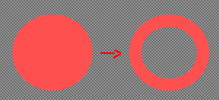grimmit
New Member
Hi, First off Thank you! All your plugin work is greatly appreciated.
I suspect that I'm on the right path, but I wanted to make sure that I'm not over complicating this and there is not a simplier solution that I'm missing.
I am making an asset where I have this series of poles (image in OBS) Screenshot 1 and I want each piece to "telescope" from the previous in the style of an old school car radio antenna.
I was going to do this with a rectangle mask(s) in the plugin and use the Move tool to animate them, but It doesn't appear that I can control the anchor point of the mask, and by default it seems to grow from the center. I
So my next thought was to make these "masks" out of color sources and use the Move tool to control the "masks" growing in from the correct anchor points and with the correct timing to cover/show the segments of the poles.
If I understand correctly I should be able to use my "masks" scene of growing rectangles as a Source Mask in the plugin. Do I have this strategized correctly?
Thanks again, and I apreciate your time.
PS: If this is correct.... do I put the "Move Controlled Masks" in a scene by themselves without the graphic underneath and then put the graphic in the main scene to have the Plugin source mask it in?
I suspect that I'm on the right path, but I wanted to make sure that I'm not over complicating this and there is not a simplier solution that I'm missing.
I am making an asset where I have this series of poles (image in OBS) Screenshot 1 and I want each piece to "telescope" from the previous in the style of an old school car radio antenna.
I was going to do this with a rectangle mask(s) in the plugin and use the Move tool to animate them, but It doesn't appear that I can control the anchor point of the mask, and by default it seems to grow from the center. I
So my next thought was to make these "masks" out of color sources and use the Move tool to control the "masks" growing in from the correct anchor points and with the correct timing to cover/show the segments of the poles.
If I understand correctly I should be able to use my "masks" scene of growing rectangles as a Source Mask in the plugin. Do I have this strategized correctly?
Thanks again, and I apreciate your time.
PS: If this is correct.... do I put the "Move Controlled Masks" in a scene by themselves without the graphic underneath and then put the graphic in the main scene to have the Plugin source mask it in?
Attachments
Last edited: