Video Feedback Effect Troubleshooting
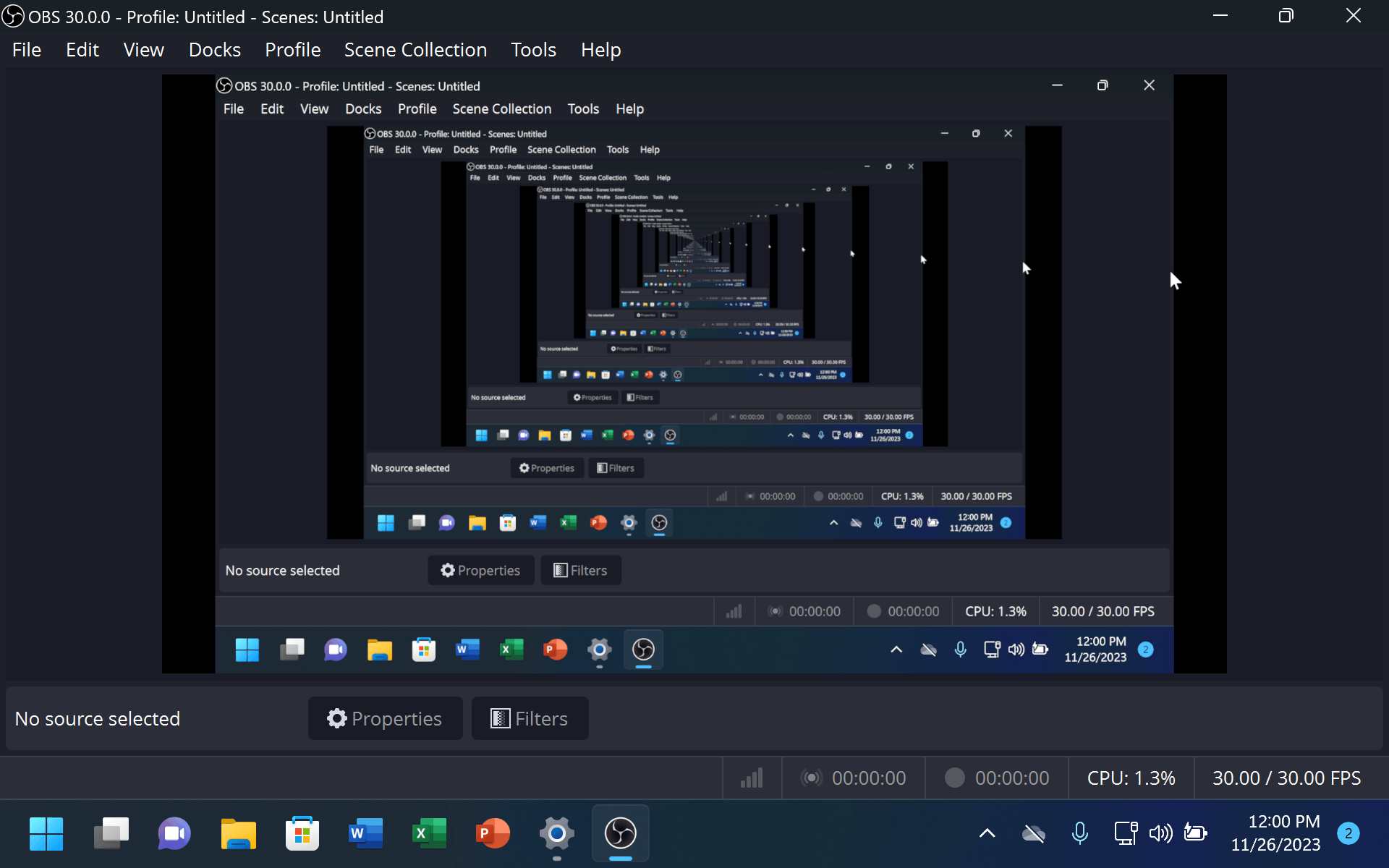
If you see OBS Studio repeating like a tunnel in your scene preview, as in the above screenshot, you are seeing an example of the Video Feedback Effect.
This happens because you have set OBS Studio to capture a particular display which happens to be the same one that OBS Studio is on it. It's as though you're pointing a video camera at a TV that's showing what's on the video camera, appearing to go on for infinity.
There are multiple options available to remedy this effect.
Minimize OBS Studio
The simplest option is to simply minimize OBS Studio to the taskbar/tray or Dock/menu bar. While OBS Studio is not visible, it will not be captured. However, if you bring it up again, it will be captured until you minimize it again.
Hide OBS Studio from screen capture
On Windows and macOS (13 Ventura and higher only), you can exclude OBS Studio windows from screen capture.
Windows: go to OBS Studio → Settings → General, and check "Hide OBS windows from screen capture".
When this option is enabled, you will be unable to take screenshots of OBS Studio; disable this option when taking screenshots, then re-enable it.
macOS: using a macOS Screen Capture source, set the capture mode to Display Capture, then check "Hide OBS from capture"
Windows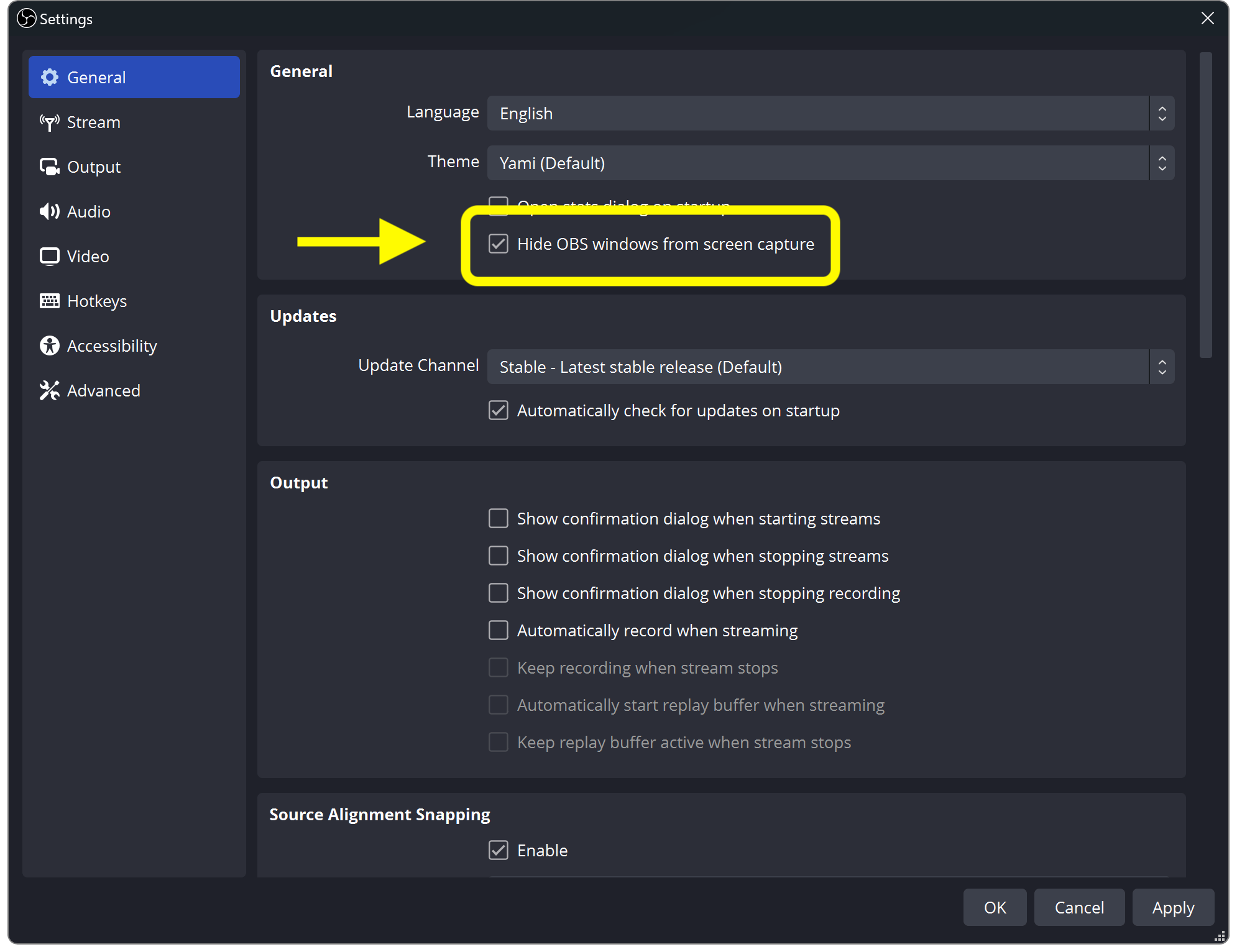
|
macOS 13 and later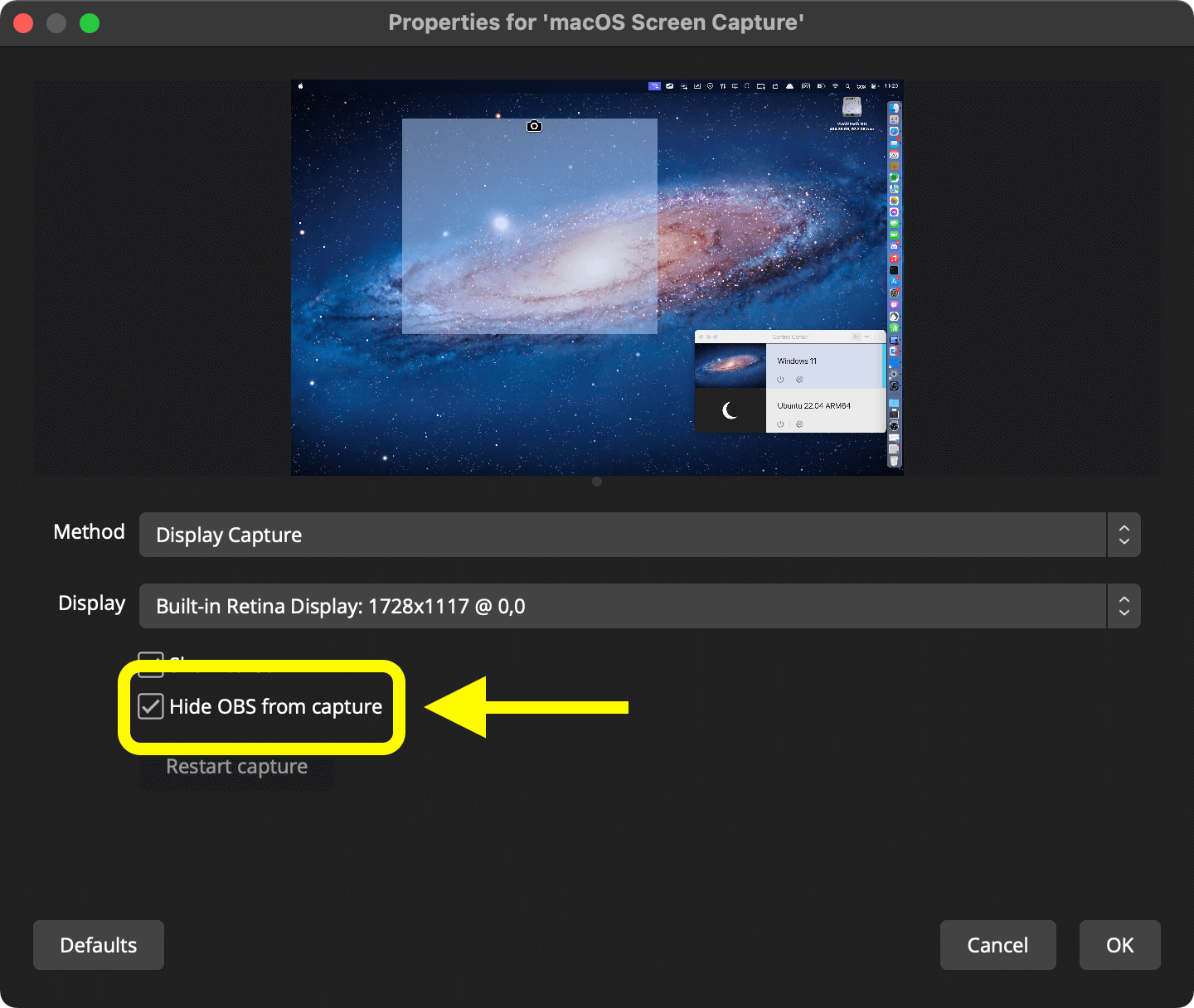
|
Use a different kind of capture
Display Capture is not the only way to capture your desktop. You can also use these other sources for more refined control over your scene setup.

Capture hardware-accelerated Windows games with high performance. |

Change the mode to Window Capture to capture a single window or use Application Capture for all of the windows belonging to an application. |

Capture a single window on Windows, Linux, and macOS 12.6 and prior. |
Use a secondary display
The ideal way to use OBS Studio is to connect a secondary display, such as a monitor or television connected to your computer. You can move OBS Studio to the secondary display so that it doesn't get captured whilst you capture your main display (or vice-versa!).
Dummy displays
If you don't have a secondary display available or it isn't practical to add one to your setup, you can also use a smartphone, tablet, or another computer (such as a spare laptop) using these "dummy display" programs.
| Software | Extends… | To… |
|---|---|---|
spacedesk by datronicsoft (free and paid options) |
Windows PC |
Windows PC Mac iPhone/iPad Android device |
Duet Display (one-off payment and subscription-based options) |
Windows PC Mac |
Windows PC Mac iPhone/iPad Android |
Luna Display by Astropad (requires dongle) |
Windows PC Mac |
Mac iPad |
Mac |
Mac. The paid version lets you show your virtual displays as picture-in-picture; they would still be captured but shown very small. You can also stream the virtual displays over AirPlay directly from the BetterDisplay menu. |
|
Mac (running macOS 10.15 Catalina or later) |
iPad (running iPadOS 13 or later) |
|
AirPlay Mirroring set to "Use As a Separate Display" |
Mac |
Apple TV connected to an HDTV or monitor |