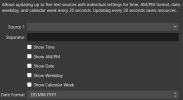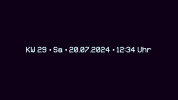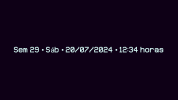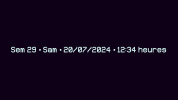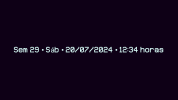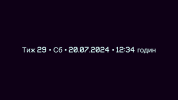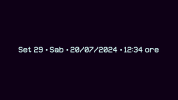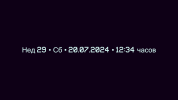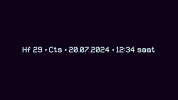Dynamic Time and Date Display for OBS
Enhance your live streams with this Dynamic Time and Date Display script for OBS! This powerful script allows you to customize up to five text sources with real-time updates every 20 seconds. Whether you're a seasoned streamer or just starting out, our script offers the perfect blend of professionalism and personalization.
Features:
- Show Time: Keep your viewers informed with the current time display.
- AM/PM Format (English Script): Easily toggle between 24-hour and AM/PM formats to suit your audience.
- Show Date: Display the current date in a clear and concise format.
- Show Weekday: Let your viewers know the day of the week with a simple toggle.
- Show Calendar Week: Add a touch of detail by displaying the calendar week.
- Custom Date Formats: Select from multiple date formats, including:
- DD.MM.YYYY (e.g., 15.06.2024)
- DD MMM YYYY (e.g., 15 JUN 2024)
- MMM DD, YYYY (e.g., JUN 15, 2024)
- YYYY-MM-DD (e.g., 2024-06-15)
- MM/DD/YYYY (e.g., 06/15/2024)
Effortlessly manage and configure each text source, ensuring your stream's overlay looks exactly how you want it. Perfect for keeping your content engaging and professional!
Included:
- English Script: Features AM/PM format and English date settings.
- Multi 8 Script: Available in multiple languages with 24-hour format and localized date settings. Supported languages include:
- German (Deutsch)
- French (Français)
- Italian (Italiano)
- Spanish (Español)
- Portuguese (Português)
- Ukrainian (Українська)
- Russian (Русский)
- Turkish (Türkçe)
Download and integrate this script today to give your OBS setup a fresh and dynamic look!
Installation Instructions
Add the Script:
- Open OBS Studio.
- Go to Tools > Scripts.
- Click + and select the new script file dynamic_time_date_display.lua.
Select Language [Version 1.3]:
- Choose your preferred language from the Language dropdown in the script menu (available in the Multi 8 script).
Configure Text Sources: For each of the five text sources:
- Source: Select the text source to update.
- Separator: Enter the separator to be used between elements (e.g., , ).
- Show Time: Enable to display the time.
- Show Date: Enable to display the date.
- Show Weekday: Enable to display the weekday.
- Show Calendar Week: Enable to display the calendar week.
-

Screenshot 2024-06-15 111411.png
91.1 KB · Views: 415
-
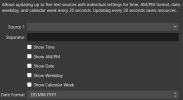
Screenshot 2024-06-15 111358.png
19.7 KB · Views: 432
-
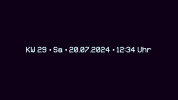
Screenshot 2024-07-20 12-34-06.png
16.2 KB · Views: 214
-
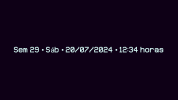
Screenshot 2024-07-20 12-34-09.png
19 KB · Views: 197
-
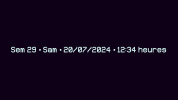
Screenshot 2024-07-20 12-34-13.png
18 KB · Views: 164
-
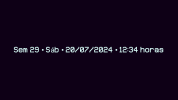
Screenshot 2024-07-20 12-34-20.png
19 KB · Views: 155
-
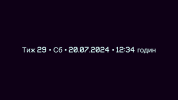
Screenshot 2024-07-20 12-34-23.png
21.8 KB · Views: 146
-
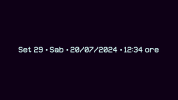
Screenshot 2024-07-20 12-34-27.png
17.4 KB · Views: 142
-
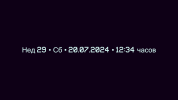
Screenshot 2024-07-20 12-34-30.png
23.3 KB · Views: 133
-
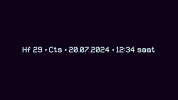
Screenshot 2024-07-20 12-34-34.png
16.8 KB · Views: 201