This method on Windows 10. I can't say whether it works on any other operating systems.
We stream using Zoom by capturing the Zoom window and positioning it within our layout
and have historically used Zoom's Gallery View.

However, I want to occasionally focus more on the speaker and use Zoom's Speaker View.
The issue is that I want to switch between Gallery View and Speaker View on Zoom and simultaneously toggle between the Gallery View group and Speaker View group in my Zoom scene.
My scene is called LIVE STREAM ZOOM.
My Zoom source groups within the scene are called Zoom Speaker View and Zoom Gallery View. In each of these views, I have customised the Zoom window captures to fit within my scene. They are quite different because of the way that Zoom alters the size and position of things.
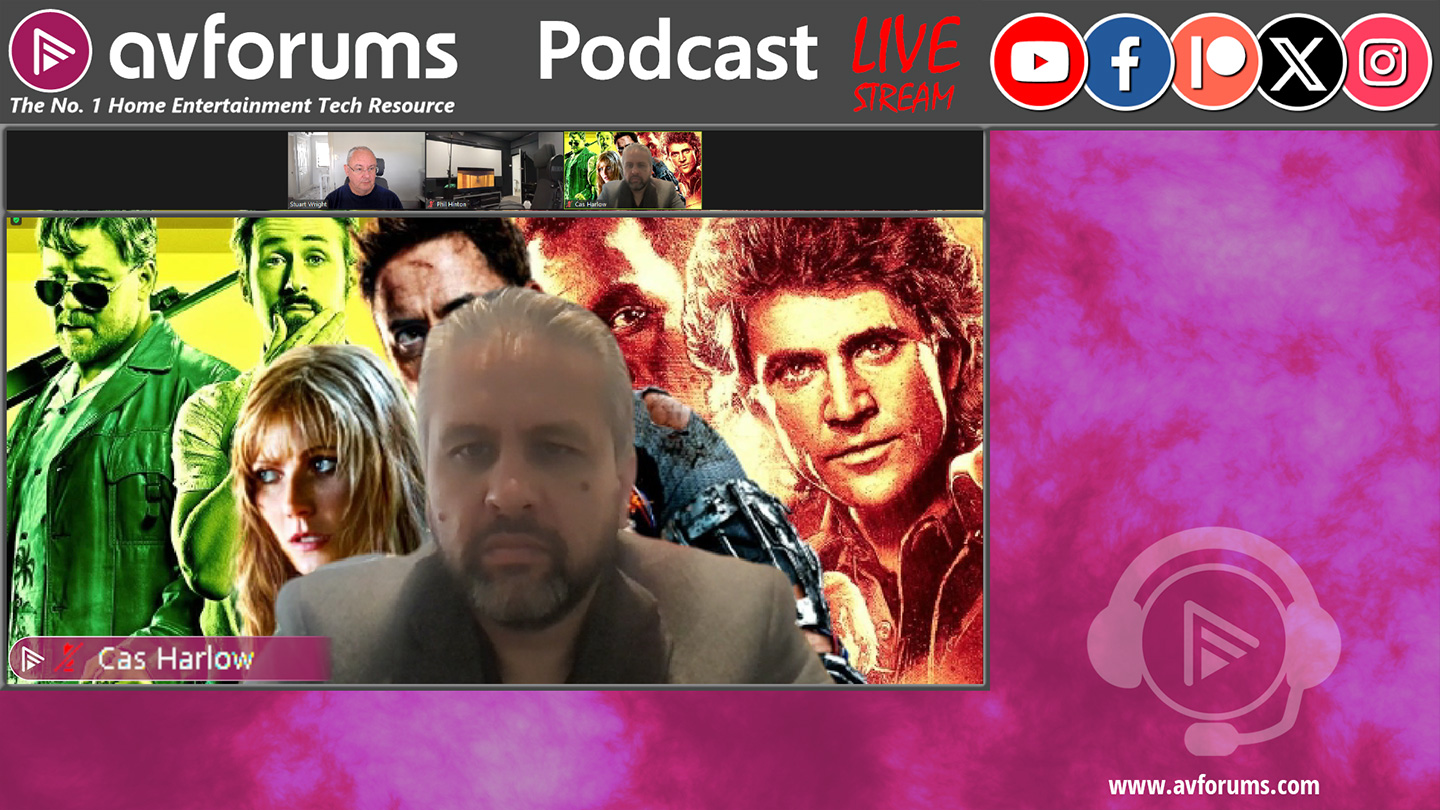
Switching (toggling between) the views on Zoom and OBS simultaneously is possible using hotkeys (on Windows 10, at least). Zoom allows you to use global hotkeys so that it's possible to do this without Zoom having focus.
And Hotkeys in OBS seem to be global, so we don't even need to have focus on OBS either.
Go in to Zoom settings and click Enable Global Shortcut against the Keyboard Shortcuts for Switch to Speaker View and Switch to Gallery View.
That's Zoom done.
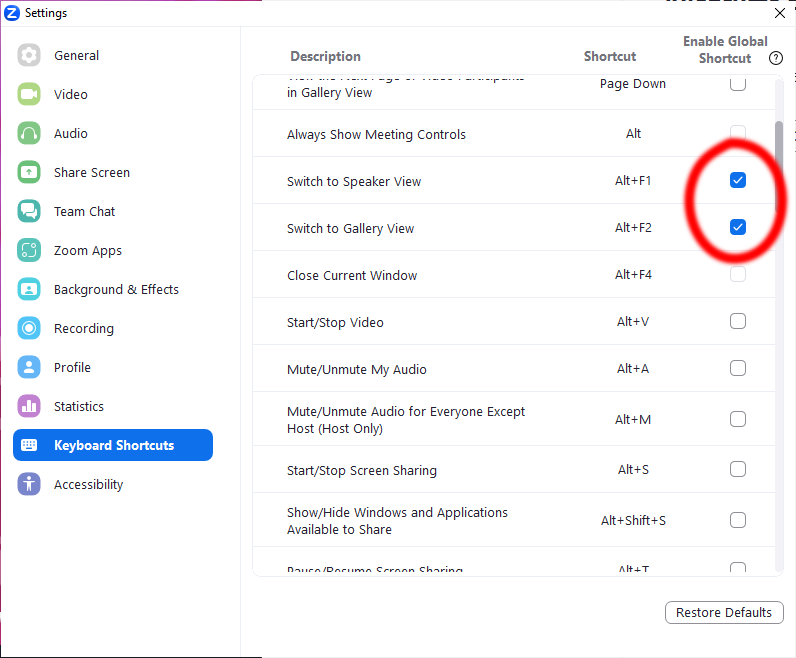
What we're going to do is use the same hotkeys to toggle the visibility of source elements used for the two views within our scene.
This can all be done within the OBS Hotkeys settings.
First, quit Zoom completely, otherwise the ALT + F1 & F2 keys aren't registered in OBS Studio.
In OBS Studio, go to the Settings -> Hotkeys
For the Speaker View source group, we need to show it with ALT + F1 and hide it with ALT + F2.
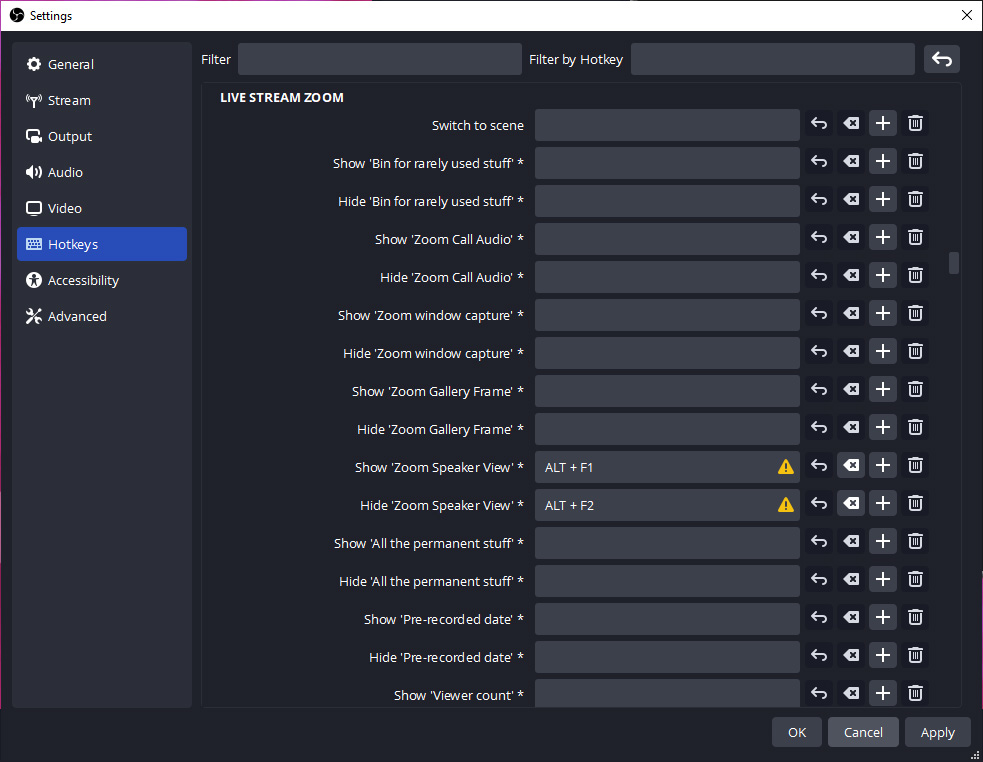
For the Gallery View source group, we need to show it with ALT + F2 and hide it with ALT + F1.

Although OBS Studio warns us about the duplicated use of the hotkeys, it doesn't seem to cause any problems.
And that's it!
Unless you use Studio Mode, in which case, when you switch view, you also need to transition (to the same scene) to refresh the output. Enter ALT + F1 and ALT + F2 as hotkeys to fire a transition. I chose to create and use a Quick Transition: Cut so that the switch between views is instantaneous.
Having a longer transition wouldn't look great.

And that's really it. Hope this helps someone.
We stream using Zoom by capturing the Zoom window and positioning it within our layout
and have historically used Zoom's Gallery View.
However, I want to occasionally focus more on the speaker and use Zoom's Speaker View.
The issue is that I want to switch between Gallery View and Speaker View on Zoom and simultaneously toggle between the Gallery View group and Speaker View group in my Zoom scene.
My scene is called LIVE STREAM ZOOM.
My Zoom source groups within the scene are called Zoom Speaker View and Zoom Gallery View. In each of these views, I have customised the Zoom window captures to fit within my scene. They are quite different because of the way that Zoom alters the size and position of things.
Switching (toggling between) the views on Zoom and OBS simultaneously is possible using hotkeys (on Windows 10, at least). Zoom allows you to use global hotkeys so that it's possible to do this without Zoom having focus.
And Hotkeys in OBS seem to be global, so we don't even need to have focus on OBS either.
Go in to Zoom settings and click Enable Global Shortcut against the Keyboard Shortcuts for Switch to Speaker View and Switch to Gallery View.
That's Zoom done.
What we're going to do is use the same hotkeys to toggle the visibility of source elements used for the two views within our scene.
This can all be done within the OBS Hotkeys settings.
First, quit Zoom completely, otherwise the ALT + F1 & F2 keys aren't registered in OBS Studio.
In OBS Studio, go to the Settings -> Hotkeys
For the Speaker View source group, we need to show it with ALT + F1 and hide it with ALT + F2.
For the Gallery View source group, we need to show it with ALT + F2 and hide it with ALT + F1.
Although OBS Studio warns us about the duplicated use of the hotkeys, it doesn't seem to cause any problems.
And that's it!
Unless you use Studio Mode, in which case, when you switch view, you also need to transition (to the same scene) to refresh the output. Enter ALT + F1 and ALT + F2 as hotkeys to fire a transition. I chose to create and use a Quick Transition: Cut so that the switch between views is instantaneous.
Having a longer transition wouldn't look great.
And that's really it. Hope this helps someone.