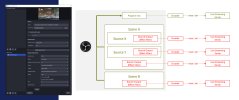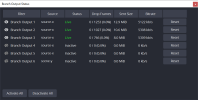- Supported Bit Versions
-
- 64-bit
- Source Code URL
- https://github.com/OPENSPHERE-Inc/branch-output
- Minimum OBS Studio Version
- 30.1.0
- Supported Platforms
-
- Windows
- Mac OS X
- Linux
This plugin allows to live stream and/or recording for each source individually.
- Added “Branch Output” to source or scene effect filters.
- One stream per Branch Output filter can be sent with dedicated encoding settings.
- Multiple Branch Outputs can be added to a single source or scene (as PC specs allow)
- Branch Output Selectable audio source for each filter (filter audio, any source audio, audio tracks 1-6)
- Automatically reconnects when disconnected
- Stream recording functionality (Various container formats, time and size division supported)
(*) Works as recording only if connection information is left blank - Status dock to check the status and statistics of all Branch Output filters. Support for batch or individual activation and deactivation
- Can be interlinked with OBS Studio's streaming, recording, and virtual camera status
Important note for Studio Mode: Branch Output ignores studio mode's program out and always outputs preview's one